How to enable WhatsApp & On-site alerts for new leads?
To ensure every lead is contacted as quickly as possible, it's important to set up alerts whenever you receive a new lead.
With Refrens, you can set up WhatsApp and on-site alerts to quickly get notified whenever:
A team member adds a new lead
You receive a new lead on your lead capture form
Someone contacts you through your Refrens Profile
Sample WhatsApp Alert:

Sample On-site Notification:

Sample Pop-up Alert:
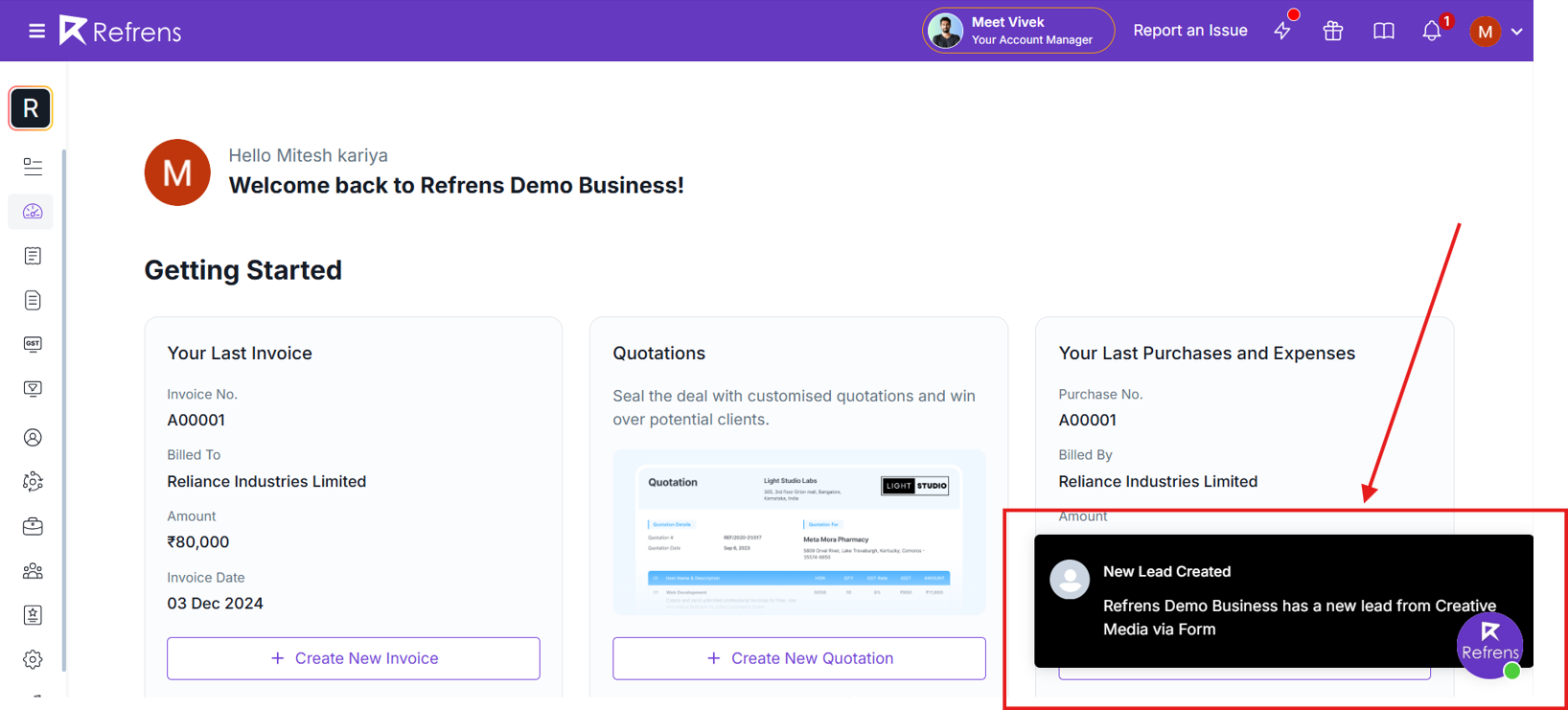
Go to Business Settings > Email Configurations > Emails & Notifications > New Leads WhatsApp Alert. Ensure that the toggle is turned on.
Once it is enabled, all the users in your team who have access to view leads will receive the alerts.

Ensure that all the team members who want to receive WhatsApp updates have added their WhatsApp numbers to their user profiles.
In the header, go to your _User profile > User Settings > Personal Information > Phone.
Ensure your WhatsApp number has been added correctly here:
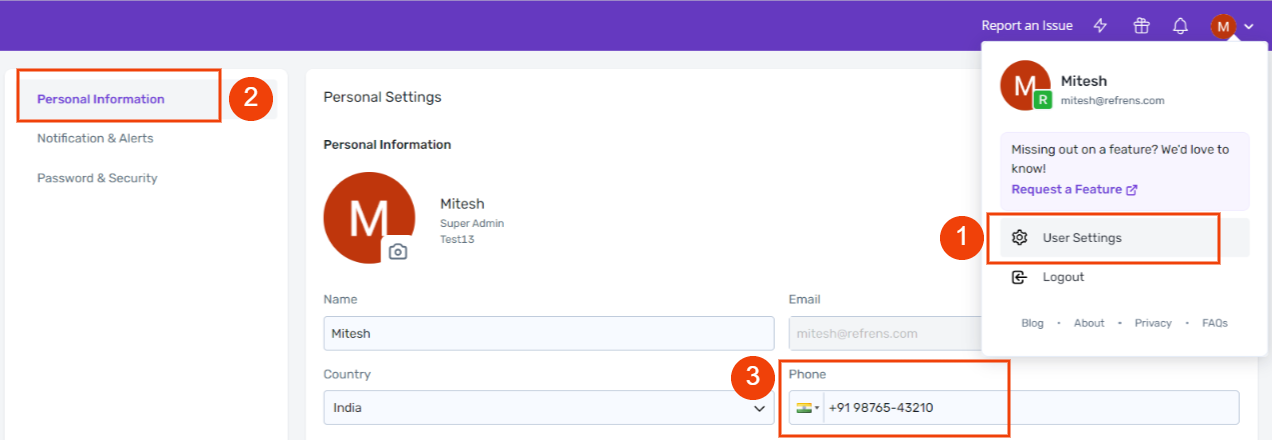
Each team member can also control if they want to receive the WhatsApp alert or not. To enable or disable this for individual team members, go to User Settings > Notifications & Alerts > New Leads WhatsApp Alert:

Go to Business Settings > Email Configurations > Emails & Notifications > Lead Create Notification. Ensure that the toggle is turned on:
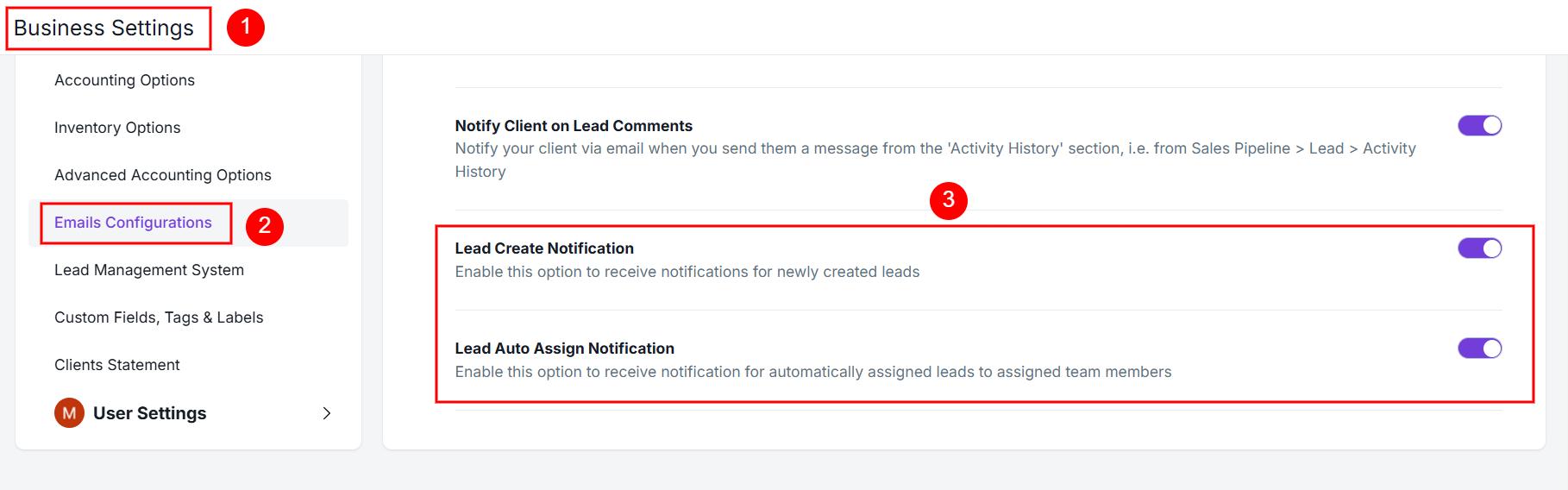
Once it is enabled, all the users in your team who have access to view leads will receive the alerts.
As you see above, you can also enable Lead Auto Assign Notifications to send alerts to team members to whom the lead is automatically assigned.
If you still have questions reach out to us at care@refrens.com or contact us via chat support for quicker assistance.
With Refrens, you can set up WhatsApp and on-site alerts to quickly get notified whenever:
A team member adds a new lead
You receive a new lead on your lead capture form
Someone contacts you through your Refrens Profile
Sample WhatsApp Alert:

Sample On-site Notification:

Sample Pop-up Alert:
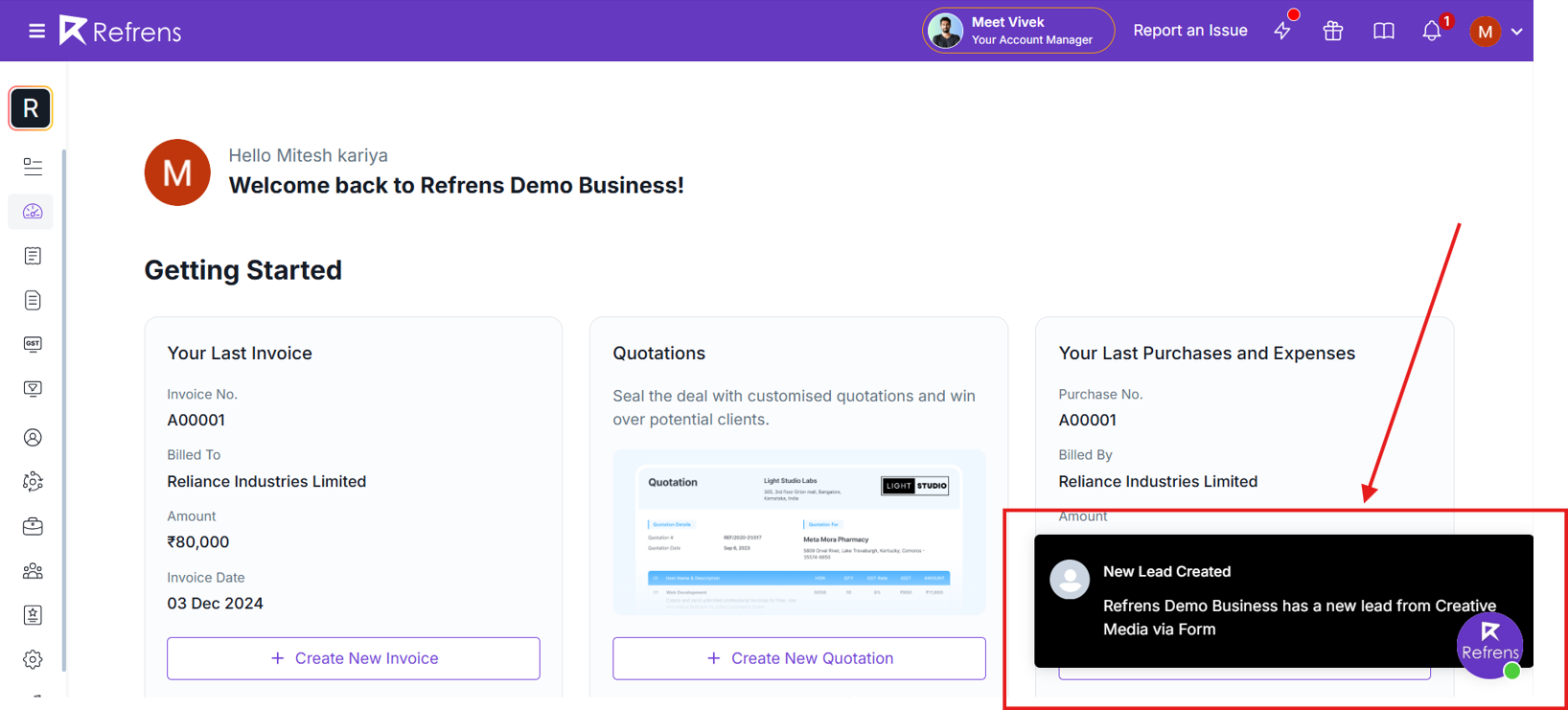
1) Enabling WhatsApp Alerts:
1.1) Navigate to Business Settings
Go to Business Settings > Email Configurations > Emails & Notifications > New Leads WhatsApp Alert. Ensure that the toggle is turned on.
Once it is enabled, all the users in your team who have access to view leads will receive the alerts.

1.2)Add Your WhatsApp No.
Ensure that all the team members who want to receive WhatsApp updates have added their WhatsApp numbers to their user profiles.
In the header, go to your _User profile > User Settings > Personal Information > Phone.
Ensure your WhatsApp number has been added correctly here:
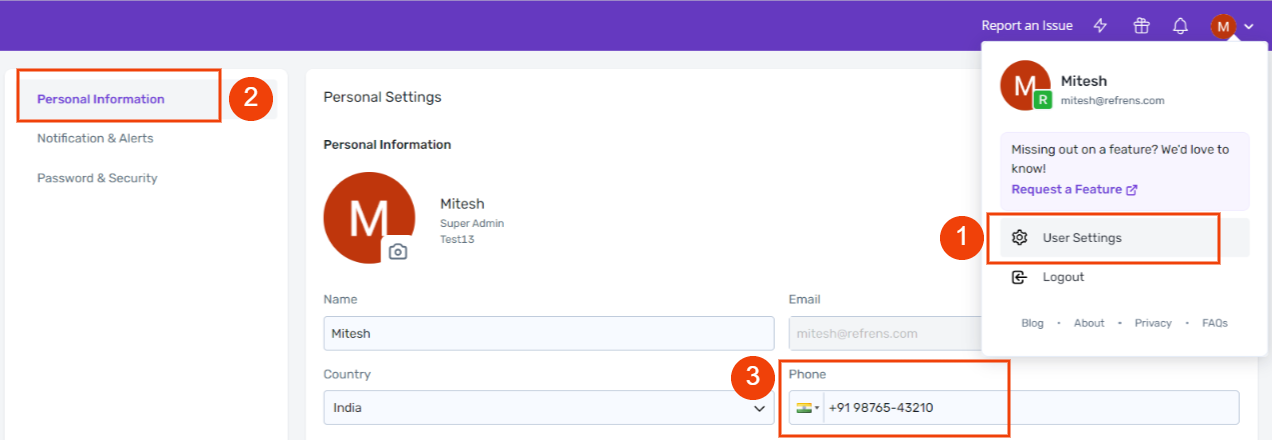
1.3) Enable/Disable WhatsApp alerts for individual team members
Each team member can also control if they want to receive the WhatsApp alert or not. To enable or disable this for individual team members, go to User Settings > Notifications & Alerts > New Leads WhatsApp Alert:

2) Enabling On-site Notifications & Pop-up Alerts
Go to Business Settings > Email Configurations > Emails & Notifications > Lead Create Notification. Ensure that the toggle is turned on:
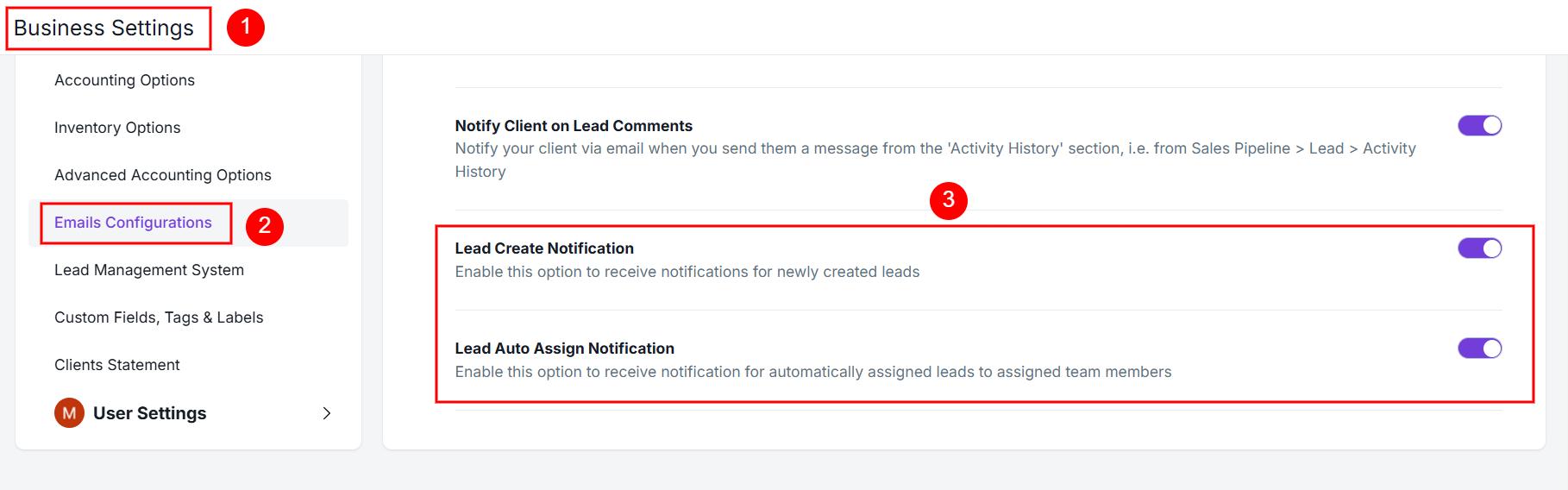
Once it is enabled, all the users in your team who have access to view leads will receive the alerts.
As you see above, you can also enable Lead Auto Assign Notifications to send alerts to team members to whom the lead is automatically assigned.
If you still have questions reach out to us at care@refrens.com or contact us via chat support for quicker assistance.
Updated on: 21/02/2025
Thank you!